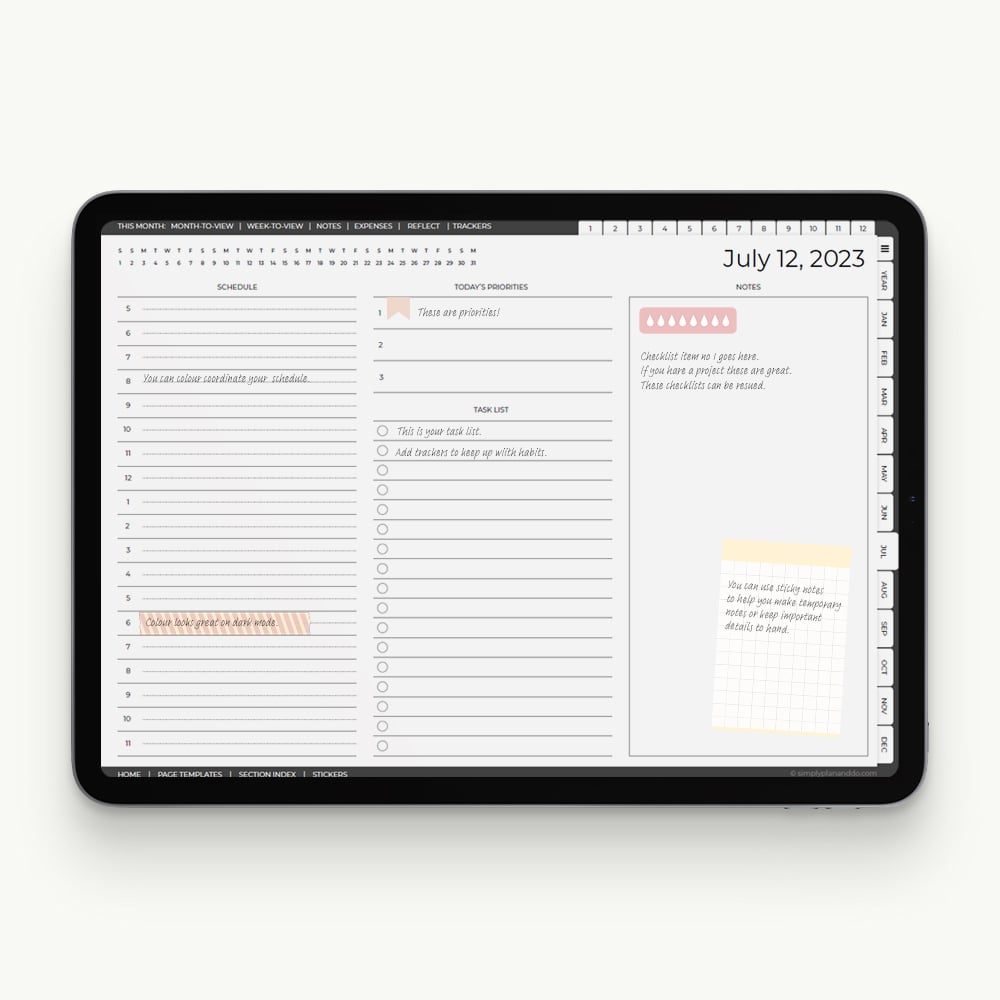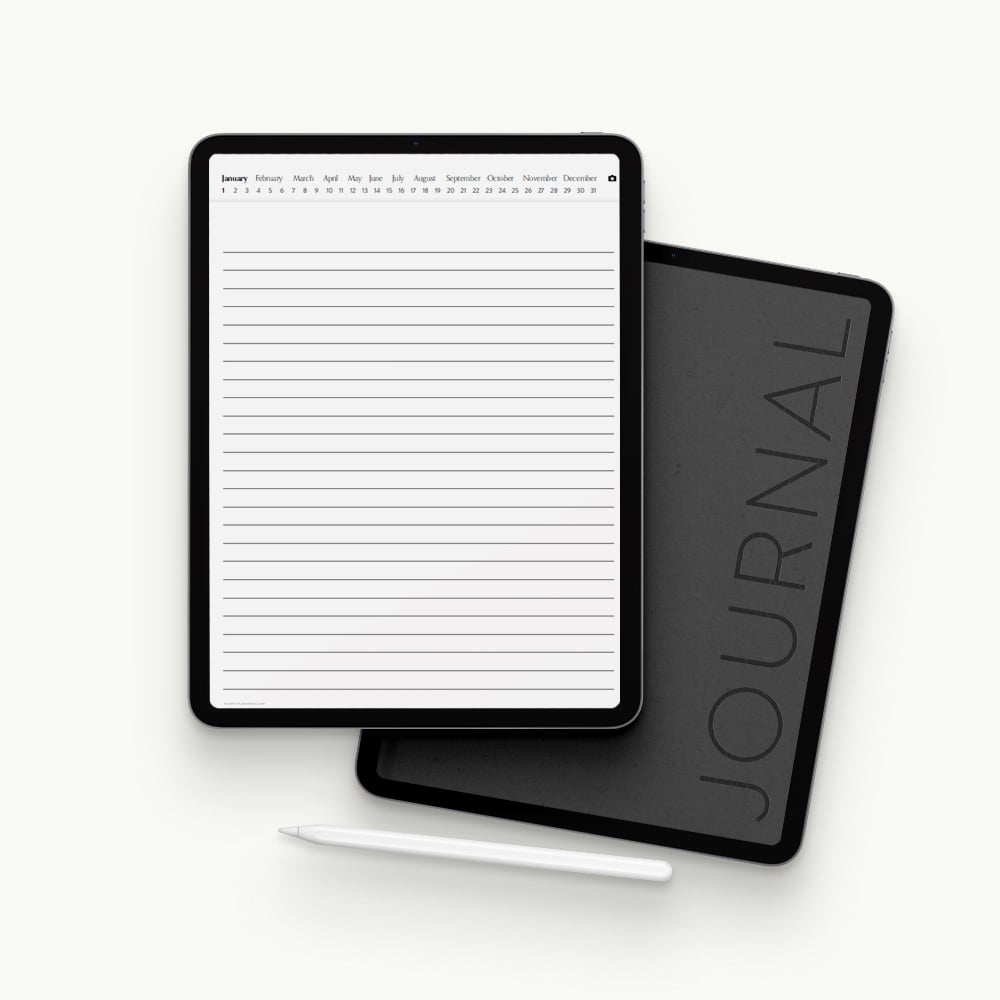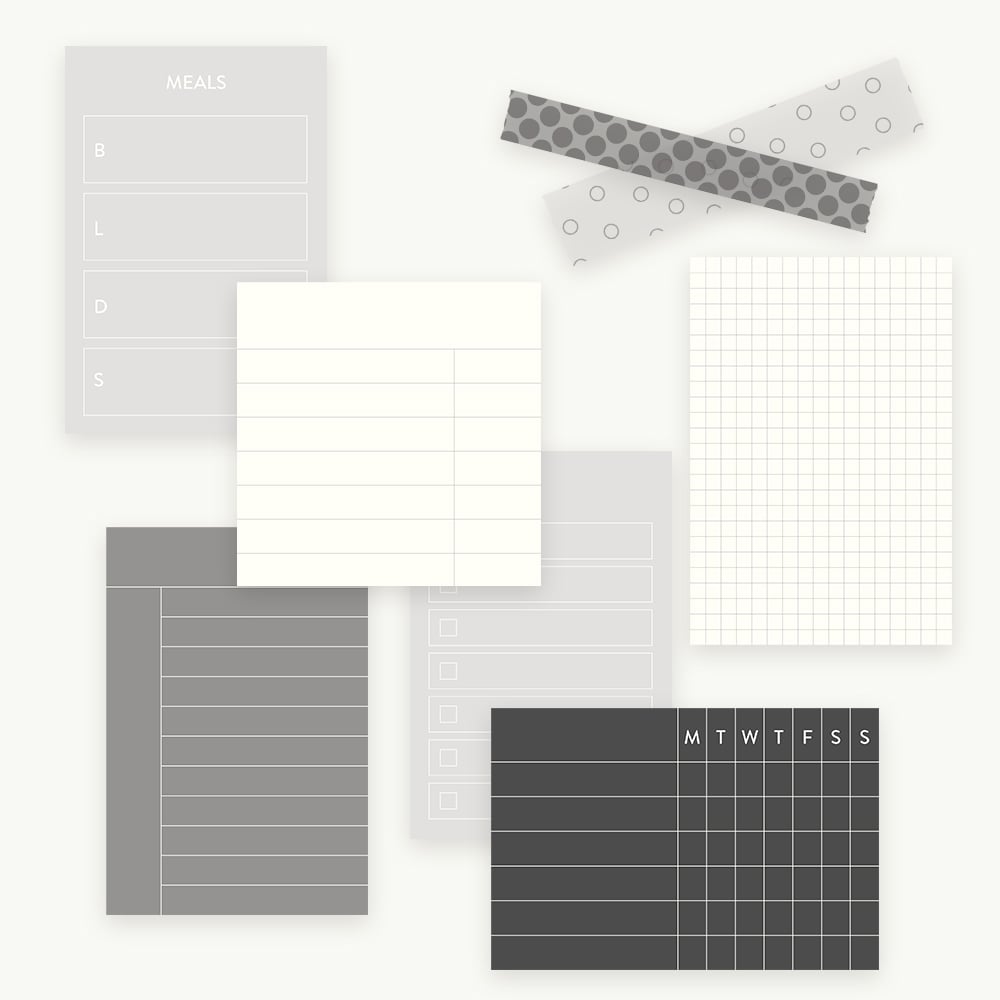Ready to try digital planning, note-taking or journaling, but no idea what you need to get going?
In this blog post, I’ll show you the four quick and easy steps you need to take to get up and running with digital stationery.
What does Digital Planning mean?
Types of ‘Digital’ Planning
There are clearly lots of definitions of ‘digital planning’.
You could be talking about planning using:
- PDF planners with hyperlinked navigation;
- spreadsheets with apps like Excel, Numbers or Google Sheets;
- project management tools like Monday, Asana or Trello; or
- task management apps like Todoist, Google Tasks or Don’t Forget the Milk.
In this tutorial, we are focussing specifically on PDF planners - or notebooks and journals - so, PDF documents that use a hyperlink system for easy navigation and often mimic paper planners in their appearance and structure.
Which System is Best?
None of them!
In my experience, people use a combination of the above tools and, quite rightly, create their own hybrid system.
If you are new to digital pdf planners and notebooks, don’t feel this is an all-or-nothing option. It’s isn’t, nor should it be.
My Own System
I use my daily digital planner on, well, a daily basis! I love it for:
- keeping me focussed;
- the ability to copy and paste (possibly my favourite benefit of going digital alongside using less paper); and
- speeding up my planning, giving me more time to actually do the work.
I don’t, however, use it on its own. My system is a combination of:
- spreadsheets - for keeping track of my blog posts, products, URLs, etc;
- a daily digital planner - for focussing down on what needs to be done, today;
- digital notebooks - for brainstorming and developing ideas; and
- my phone’s calendar for reminders.
All of these tools need each other to make a system that works for me.
It has been a case of testing and tweaking to build a hybrid system I actually use every day and enjoy using, because it works!
If you find you are forcing yourself to fit into a specific app or system, don’t be afraid to throw it out or better still, try combining it with something new. When you create your perfect system, it is definitely worth all the trial and error.
Get Up & Running in 4 Easy Steps
Step 1: A Device
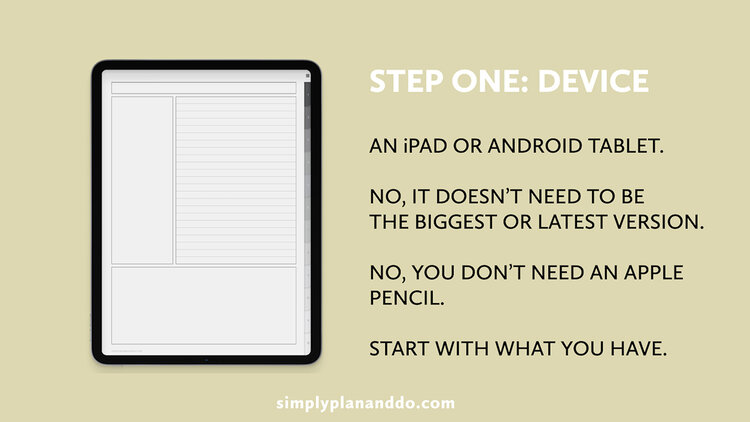
What You Don’t Need
- No, you don’t need the newest iPad or biggest Samsung. Just a working Android tablet or iPad is fine.
- My wonderfully-old, tiny-screened iPad works a treat. I use it every day, love it, and use every type of digital stationery you care to mention.
- When it can no longer cope and my beloved workhorse dies, I would choose something with a bigger screen. Not for my planning, funnily enough, but for recording the video demos I do for this blog!
- And no, you don’t need an Apple Pencil.
- They are great and, if you can afford one/want one/already have one, then you can benefit from it’s smart features. My £10 ($10’ish) stylus works perfectly - as will your finger, in an emergency!
What Works
- Yes, you can use a phone. How good are your eyes? Okay, joking aside, one of the benefits of digital is being able to sync your planner/notebook across devices.
- I view my planner on my phone rarely, and only to check odd details if I’m out and about or to add a quick note, transferring it to the correct planner or notebook later. Annual or monthly planning? Probably not.
- You can add a Bluetooth keyboard if you like typing - I use mine far more than my stylus. But again, it’s isn’t essential as your device will have its own touchscreen keyboard.
Where to Start
- If you can download and run a PDF-annotation app (see below), your device is good to go.
- Start with what you have.
Step 2: An App
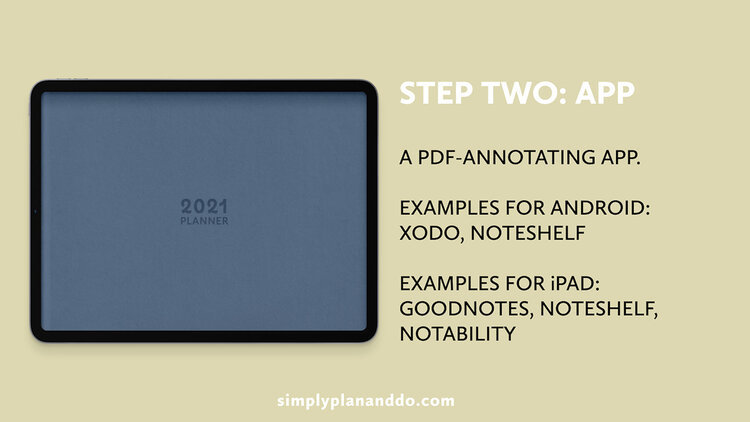
What is a PDF-annotating App?
- A Digital Planner (or Notebook or Journal) is simply a PDF document that contains hyperlinks.
- The hyperlinks add to the ease of navigation and speed up your workflow.
- To be able to use our PDF documents as planners or notebooks, however, we need an app that allows us to annotate or add to that PDF. You need to look for an app that lets you draw on, write on, type on, highlight, or add images to PDFs.
- Apps vary a little, for example:
- some apps allow you to record voice files;
- some allow you to collaborate with others on the same file;
- some have a wider range of pens, shapes and colours;
- the range of covers, templates and page layouts also varies.
Which app for which device?
- There are lots to choose from, but popular ones at the moment are:
- for Android: Xodo and Noteshelf.
- for iPads: Noteshelf, GoodNotes and Notability.
Step 3: A PDF
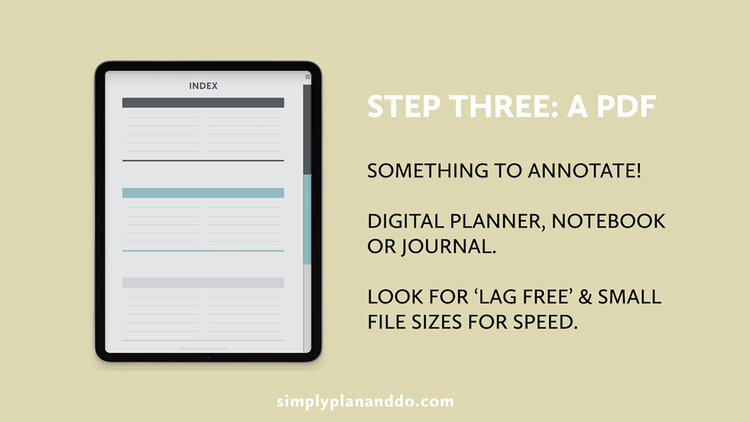
What to Look For
- And, of course, you need something to annotate!
- One thing to look out for when you start exploring what’s available is the file size. You will often see digital planners described as ‘lag free’. This is because as you use your PDFs - and particularly when you add images in the form of photos or stickers - your file size grows. If you use a lot of stickers, especially ones that haven’t been well optimised for size, it grows quickly! The bigger the file, the slower the response time.
- I sell a Daily Digital Planner at over 400 pages but it comes in at only 3MB. This gives you a nice, small document to start with, so it is fast to use and takes a long, long time before it gets laggy.
- Using lightweight add ons like stickers and page overlays also helps keep your planners and notebooks fast for longer. (See more about add ons in Step 4 below.)
Digital Planners
- For digital planning, you will need to find a PDF planner you like. These come in dated and undated formats. They vary enormously in style and content. Much like you do with paper planners, you will find you shop around to find a style and layout that works for you.
Digital Notebooks
- For digital note-taking, you will need a notebook with hyperlinked tabs.
- You usually find 12-Tab or 24-Tab notebooks. Look for ones that include a range of page layouts.
Digital Journals
- Digital journals are usually a page a day with hyperlinks to each day of the year. Basically, a day planner but with lined or plain pages only, to help you capture your thoughts.
Step 4: Add Ons
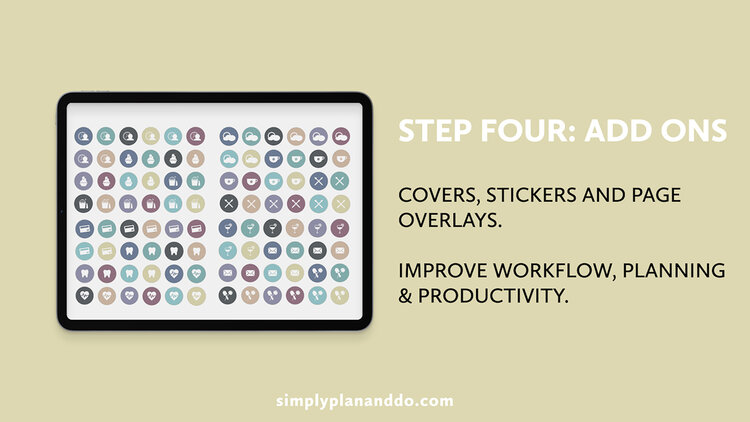
- When you’ve managed to find your way around your new app and PDF planner, notebook or journal, it is time to explore add ons.
- Covers and stickers are often used for purely aesthetic reasons. But, they can also play an important part in your planning process, speeding up your workflow and increasing your productivity.
- Adding a creative element to your planning and note-taking can also help retention and idea generation.
- As with digital planners and notebooks, it pays to look for lightweight stickers and page overlays to keep your document fast and low in file size.
Get Started with Digital Planning
I hope you can see, the best way to get started is to start with what you have.
I would image most people reading this will already have all they need to give it a try.