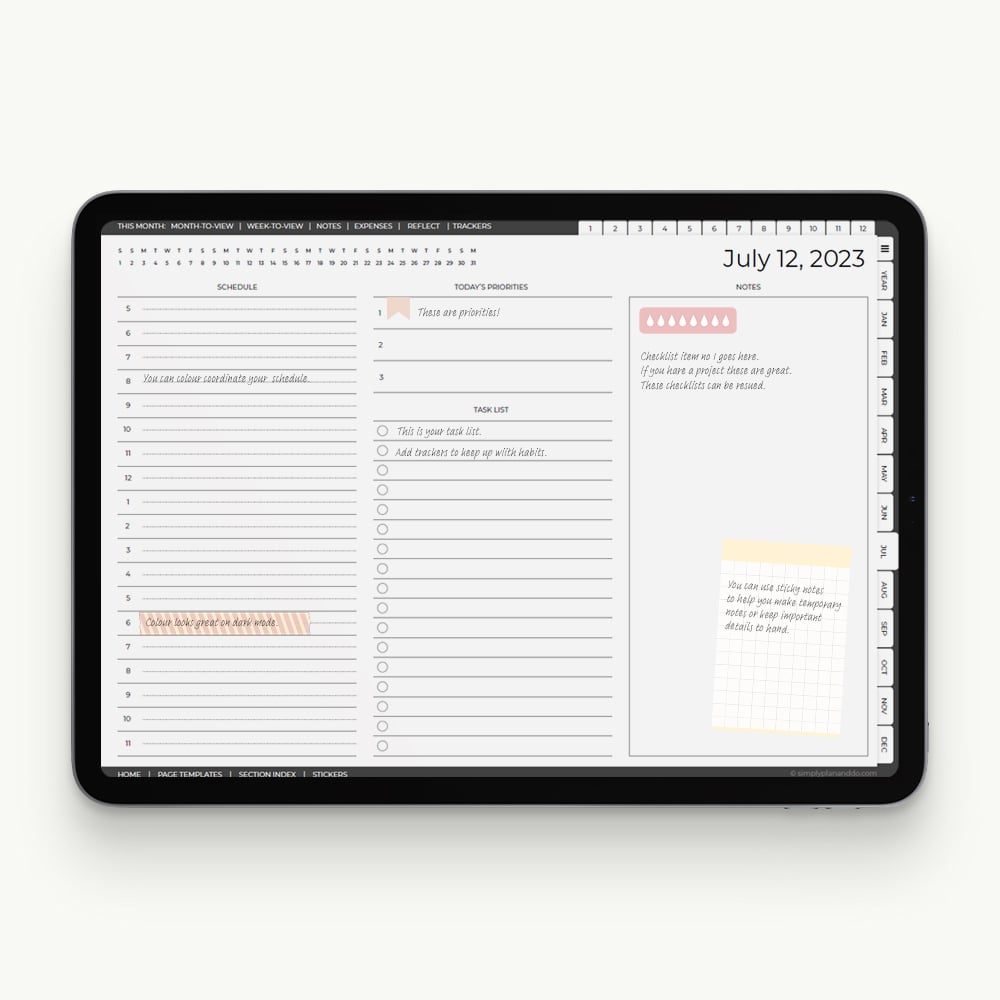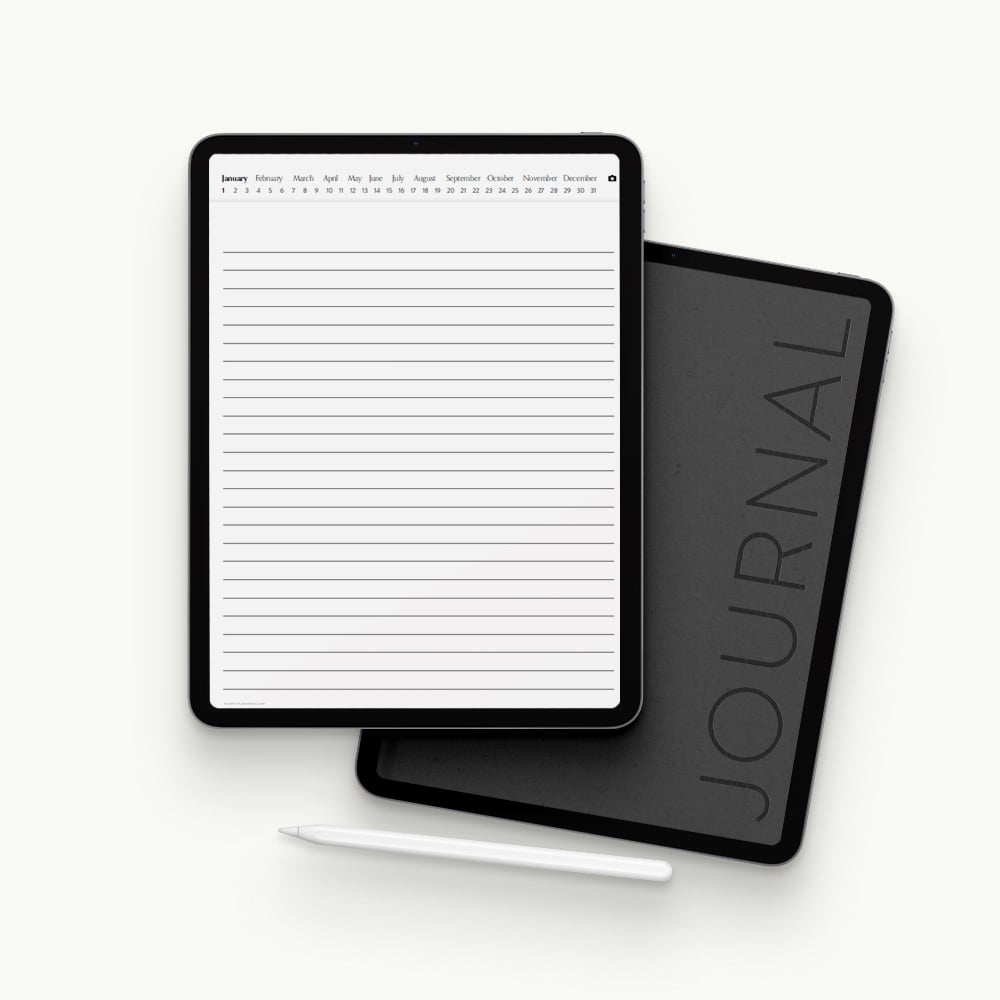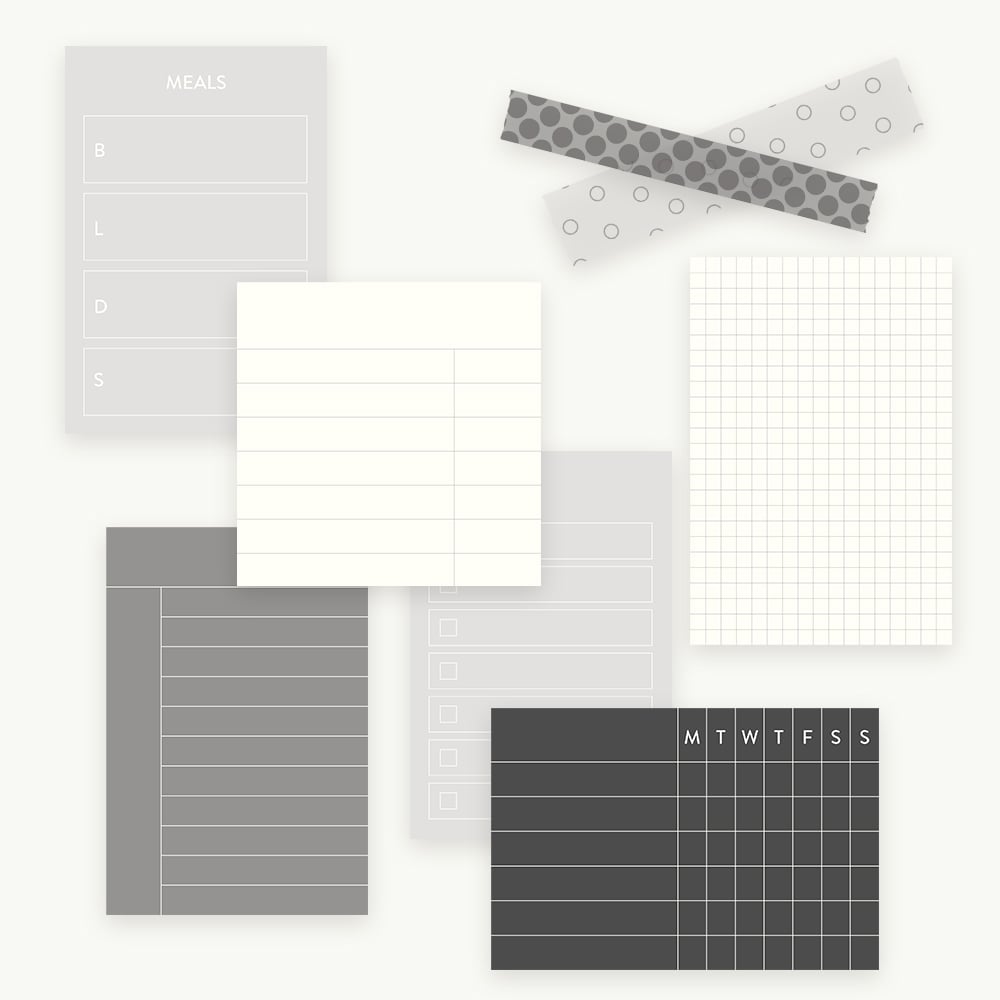If you love using digital stickers as part of your planning, but are not so keen on digital planner lag, lightweight highlighter stickers might well have been made for you.
In this video, I will show you how to can use highlight stickers for more than just highlighting. You will also see how they can have a dramatic impact on the size and speed of your planners and notebooks. All good news for your productivity and sanity.
Reducing Digital Planner Lag
The dreaded lag. Hundreds of pages and a few thousand stickers is enough to bring any self-respecting digital planner to its knees.
If you are getting frustrated at lag, there are a few things you can try to speed things up.
1. Making Planners
- If you want to make your own digital planners, I can highly recommend Adobe software.
- InDesign produces small file sizes and makes building complex navigation fluid, all without compromising on quality.
- Adobe also has excellent compression tools to help you optimise your PDF for annotating apps.
2. Purchasing Planners
- If you prefer to purchase digital planners, look for designs that are focussed on fast navigation and small file sizes.
- For example, this year’s Dated Daily Planner (at over 400 pages) is only 3MB in size. Plenty of space to add images before you need to start worrying about slowing down.
3. Using Images
- Images (which includes stickers as these are simply jpeg or png image files) are the heaviest load in terms of file size. The more photos or stickers you use, the bigger your digital planning document will be.
- This doesn’t mean you have to stop using stickers. You certainly don’t. You can find and use stickers that have been optimised for online viewing.
- The highlight stickers used in the video tutorial today are a case in point, with individual stickers coming in at a mere 1-4kb. You won’t be able to enlarge or print them, but they will keep your PDFs lean and spritely.
Using Highlight Stickers to Reduce Lag
Colours & Categories
- As I’ve mentioned before, I’m a big fan of using colour to organise and plan my work. If you’re looking to simplify your process, I can recommend trying this.
- The kit I’m using in the demo has 18 colour options. This gives me plenty of scope to match stickers to my planning key. It doesn’t take long to be able to glance at a page and see, from colour alone, what my day has in store.
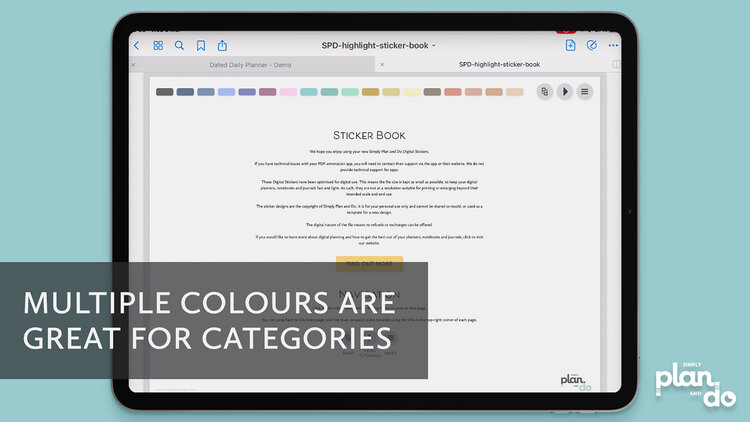
Sticker Variety
- Another thing I find helpful is to have plenty of choice in terms of sticker designs.
- This kit has 36 different sticker designs in each of the 18 colours. Shapes include icons, flags, titles, arrows, and blocks (which are sized to easily fit this year’s dated daily planner). So, go for kits that gives you plenty of flexibility.
- All this gives me plenty to choose from and also speed and simplicity. I love keeping planning simple!
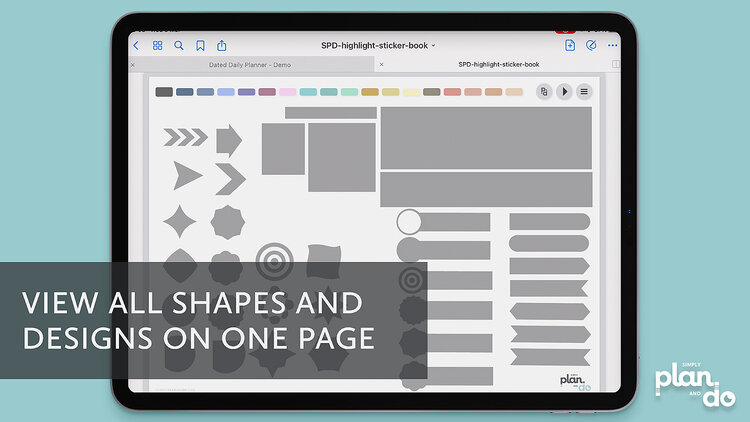
Ease of Navigation
- And, to make sure I can go to the sticker I need quickly and easily, I just tap on the colour menu at the top of the page.
- As these highlight stickers are tiny file sizes, jumping from one page to the next takes no time at all.
- When purchasing sticker books, or perhaps creating your own, good navigation will save you time.
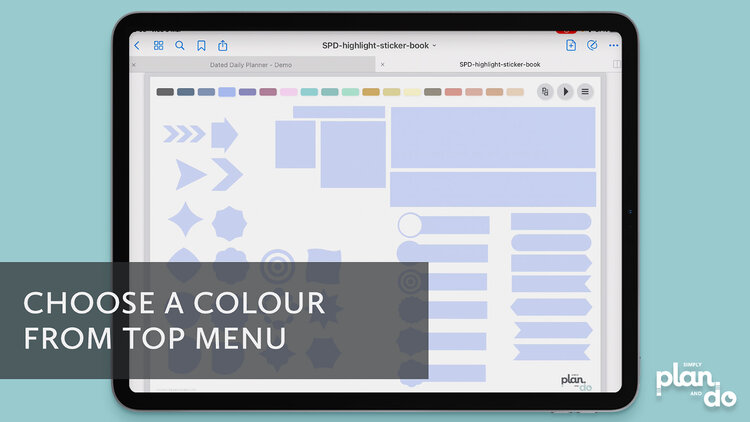
Keep Sticker File Sizes Down
- Not everything you put on your page is going to have a small file size. This isn’t always under your control, for example: photos, diagrams and larger stickers.
- Capitalising on the tiny file size of highlight stickers will help you offset the larger images.
- They are a great compliment to your existing sticker sets. Colour and choice, without too many kilobytes.
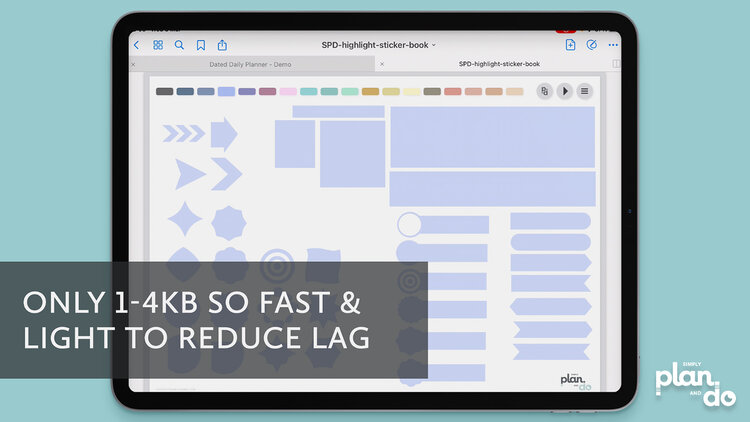
Abundance without the Lag
- When we talk about stickers of 20kb or 100kb, we are talking about small file sizes compared with other documents we use. So, what’s the problem?
- When you add a few of these 50kb stickers to each page of your 400-page planner, it mounts up.
- Multiple highlight stickers on a page comes in at a fraction of the size. They give you the freedom to be more liberal with your use of stickers without worrying about slowing things down.
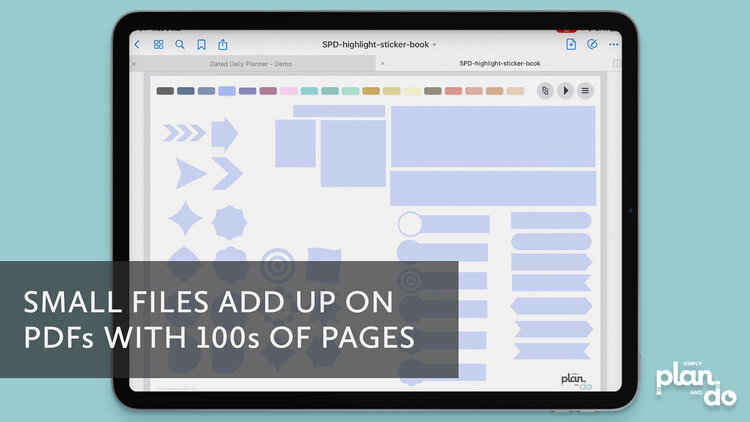
No Need to Reorder Layers
- Once of the things I like most about using highlight stickers is the fact you can drop them on top of text or handwriting without having to worry about reordering the layers.
- If you drop a solid sticker over text or handwriting, it disappears. The only way to put the words back on top is to move the sticker out of the way, grab the text, copy and delete, and then paste it back on top of the sticker. The last thing you add to a page is always on the top layer.
- It is not the end of the world, but adds multiple steps which slow you down. Much rather drop a highlighter sticker on top of it all and be done!
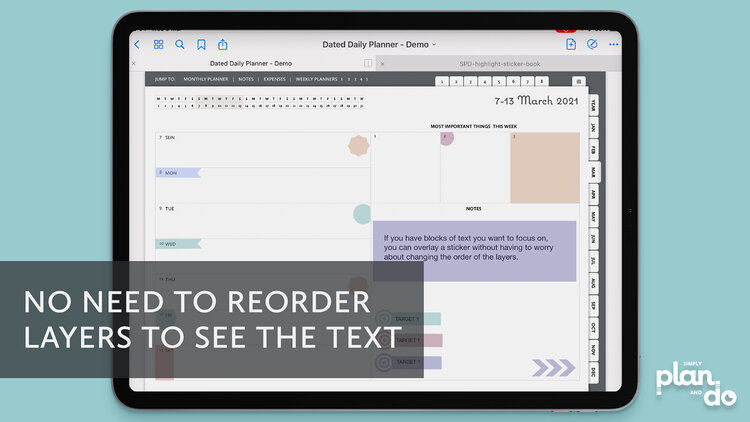
Easily Highlight Dates or Embedded Text
- If we add our own text, we have the ability to change the order of the layers. If we want to highlight text that is embedded into the page, however, that isn’t a possibility.
- Using Highlight stickers means you can again just drop a sticker on top of a date or area of text that is part of the planner. Quick, easy and so useful.
- In this example, I’ve placed highlight sticker flags over the dates on the left-hand-side, and a corner circle and solid block over the boxes on the left. The dates and numbers all show through.
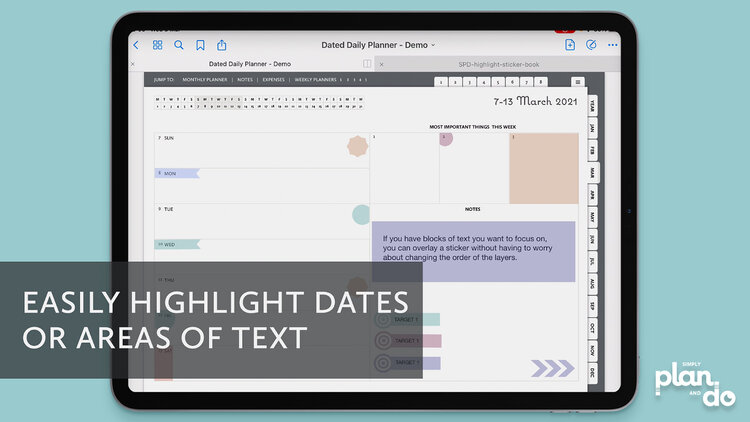
Recurring Events or Activities
- With plenty of choice in terms of colours and shapes, you can use these stickers to identify themes or recurring events or activities.
- In the example, I’ve used orange circles to identify a recurring event on the weekly layout.
- You could use the same shape in multiple colours to create a key, or multiple shapes in one colour for a theme or extension of a key.
- This is the way to keep your planner colourful, helpful and still low in file size.
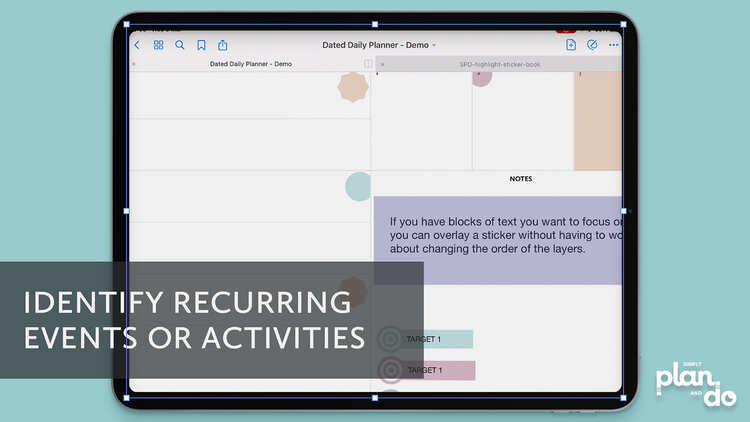
Task Lists & Priorities
- In the example, I’ve used the title stickers to create targets. Again, these can be dropped on top of text or handwriting without rejigging layers.
- The colours can then ripple through text blocks or calendar entries to connect them to a theme.

And, they don’t just highlight…
- They can, of course, be used as any other sticker without needing to highlight anything.
- Here, I’ve used an arrow in the bottom corner to indicate further notes on the next page. It is acting as any other sticker would but, because it’s just a couple of kilobytes in size, it doesn’t add much to the page size.
- You can be positively lavish with your sticker use when they are this small!
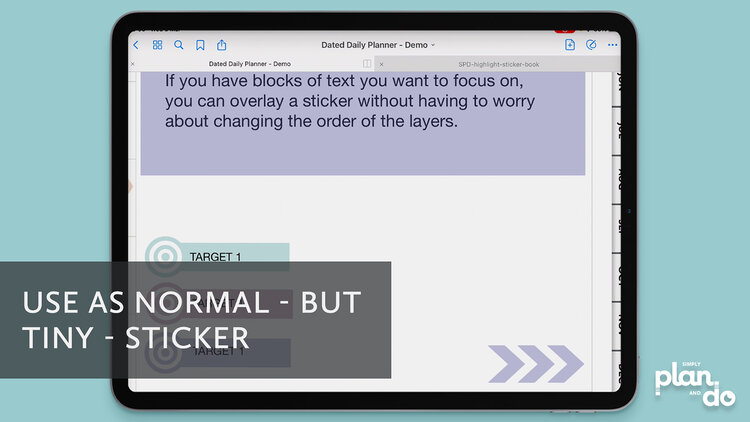
But, what’s the cost of this lavish use of stickers?
- All 14 stickers on this example page come to a grand total of 20kb. Not bad at all.
- So, even if you don’t want to totally convert to this style of sticker, I’m sure you can see the benefit of adding them into your mix.
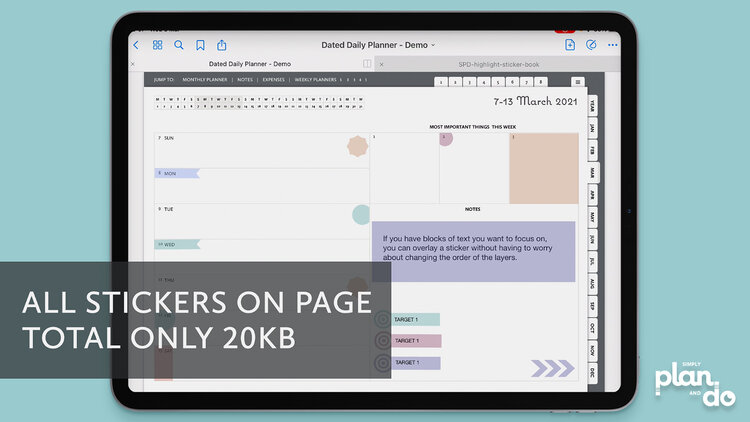
Reducing Lag in Digital Planners
I hope I’ve convinced you that lightweight highlight stickers like these are a valuable addition to your collection.
They are easy to use, help keep your digital planner nimble, and add colour and huge scope for categories and productivity.